Scheduling a class
Once you’ve created your class services in Time2book, the next step is to add them to your schedule. This makes them available for clients to book online.
Step 1: Go to schedule
From the left-hand menu, click schedule.
In the upcoming tab, click the + button to add a class to your schedule.
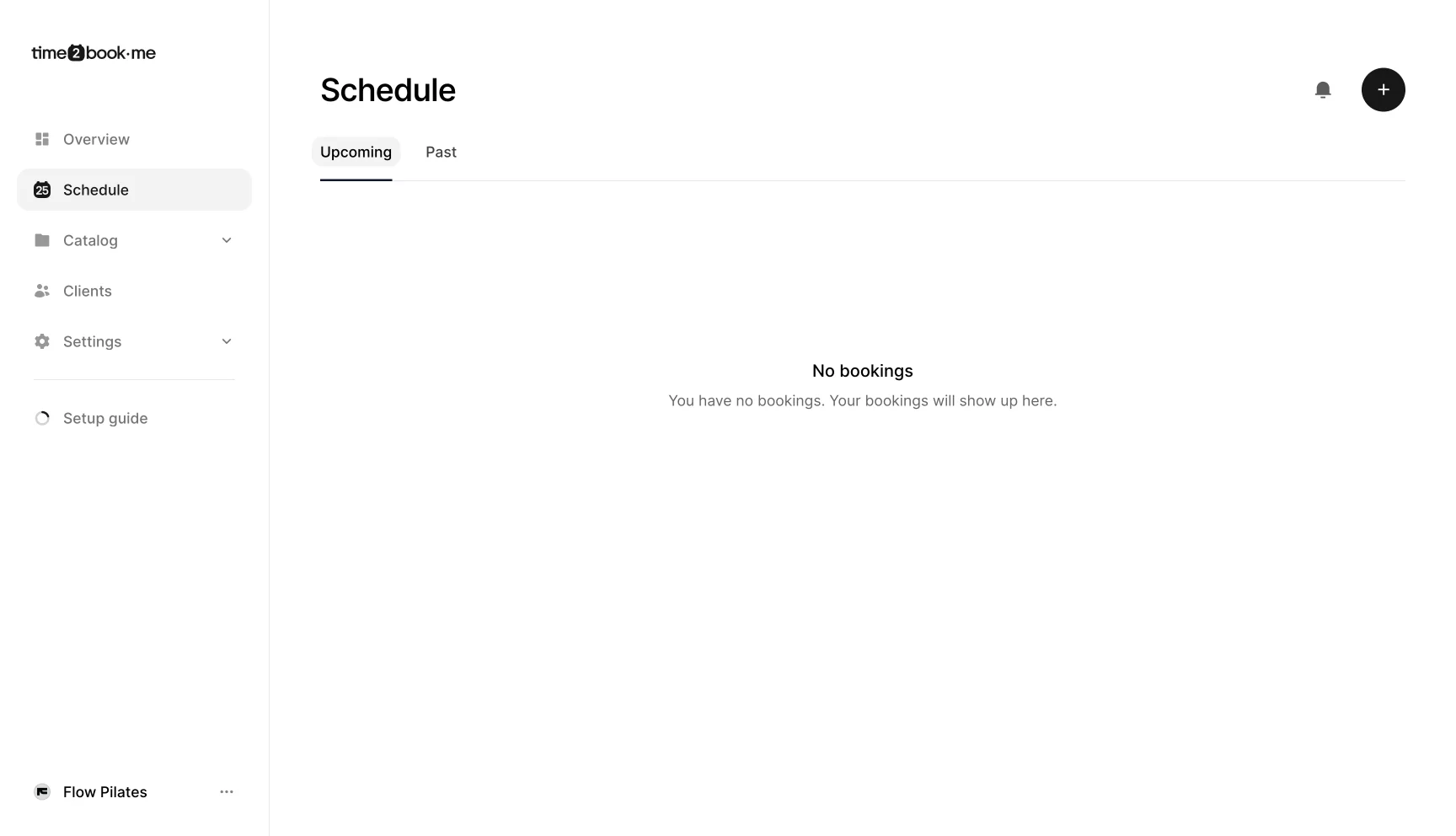
Step 2: Select the service
In the service dropdown, choose which class you’d like to schedule (e.g., Mat or Reformer).
You’ll see the service details (duration, location, and capacity) displayed below.
If you don't see any services to select, you will first need to create one: How to create a class.
Step 3: Set availability
Start time – Choose the date and time for when the class begins.
Repeat – Select how often the class should repeat:
does not repeat
weekly
every 2 weeks
every 3 weeks
every 4 weeks
Step 4: Choose days (if repeating)
If you select a repeating option (e.g., weekly), pick the days of the week when the class should take place (e.g., monday, wednesday, friday).
A summary will show below, confirming your chosen days and times.
Step 5: Add the class
Once all details are set, click add class.
Your scheduled class will now appear in the schedule list.
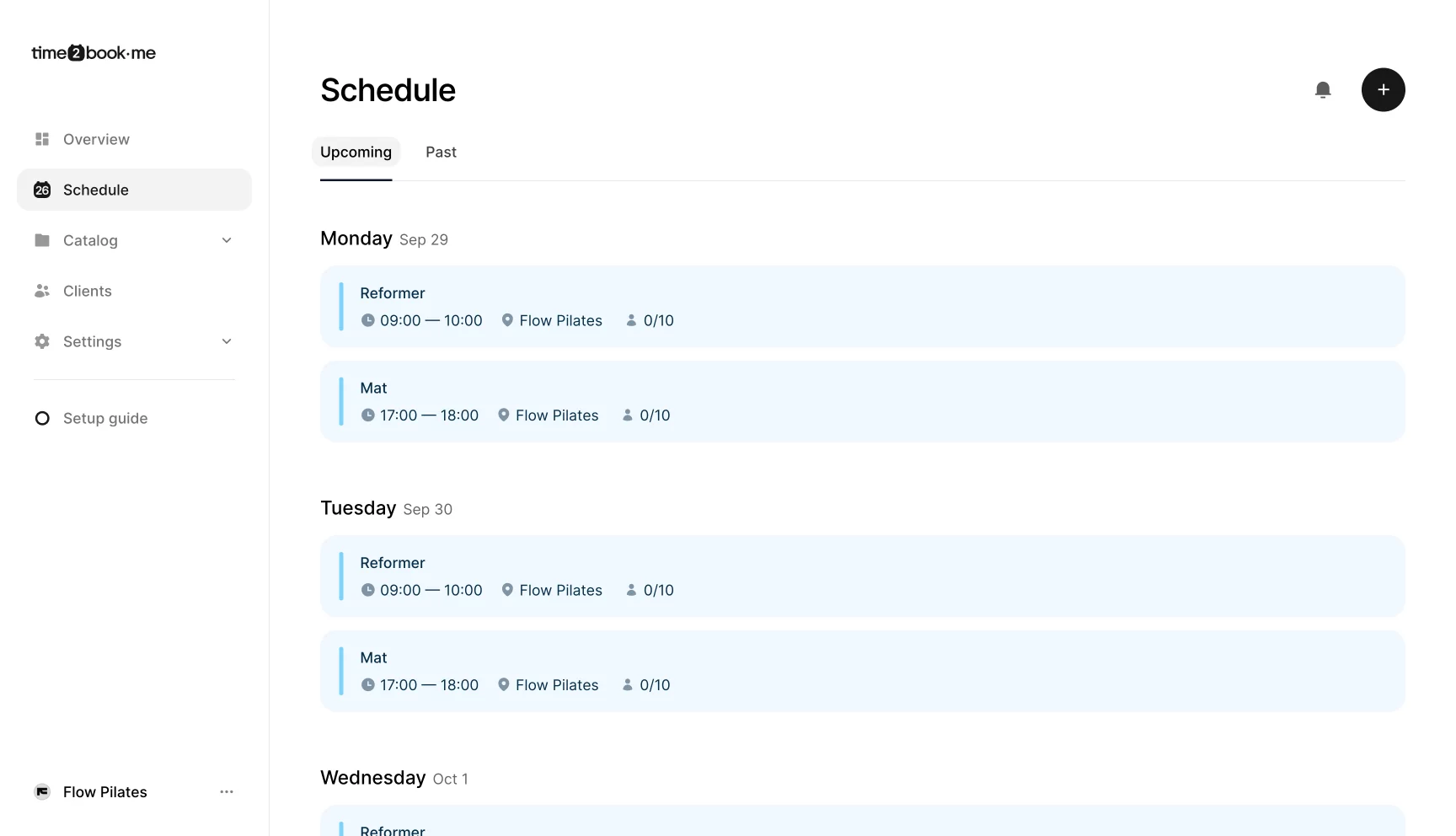
Classes on your public profile
When you schedule a class, it becomes visible on your public shareable profile. Clients can browse available dates, check open slots, and book directly online. This is how clients interact with your schedule and reserve their place.
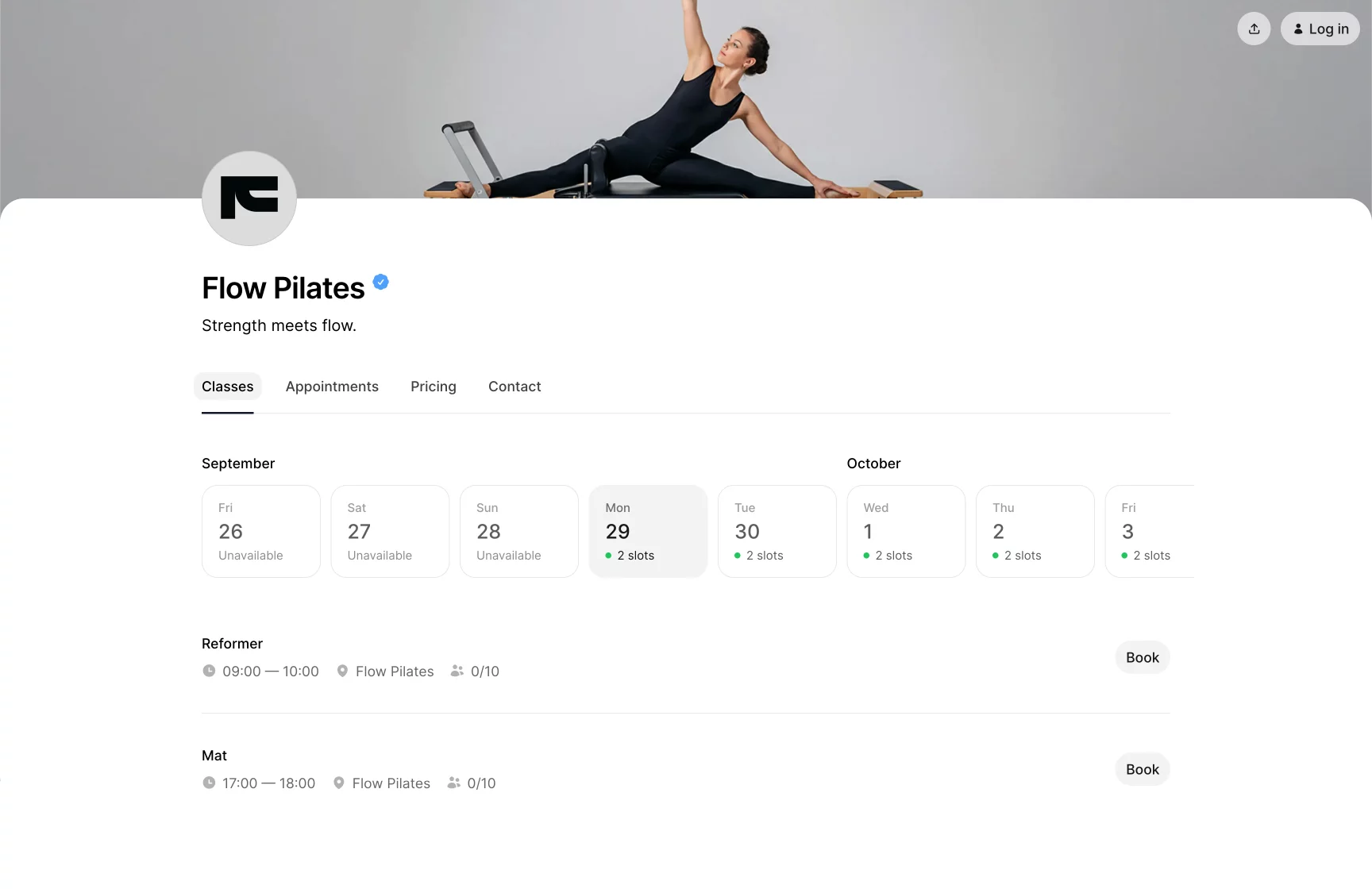
Managing classes in your schedule
As the studio owner, you’ll see all scheduled classes inside your schedule view. When you click on a time slot, you can:
View class details (service, date, and time).
See the list of attending clients.
Check cancellations.
Add or remove clients manually if needed.
Cancel the entire class if required.
This gives you full visibility and control over all studio bookings.