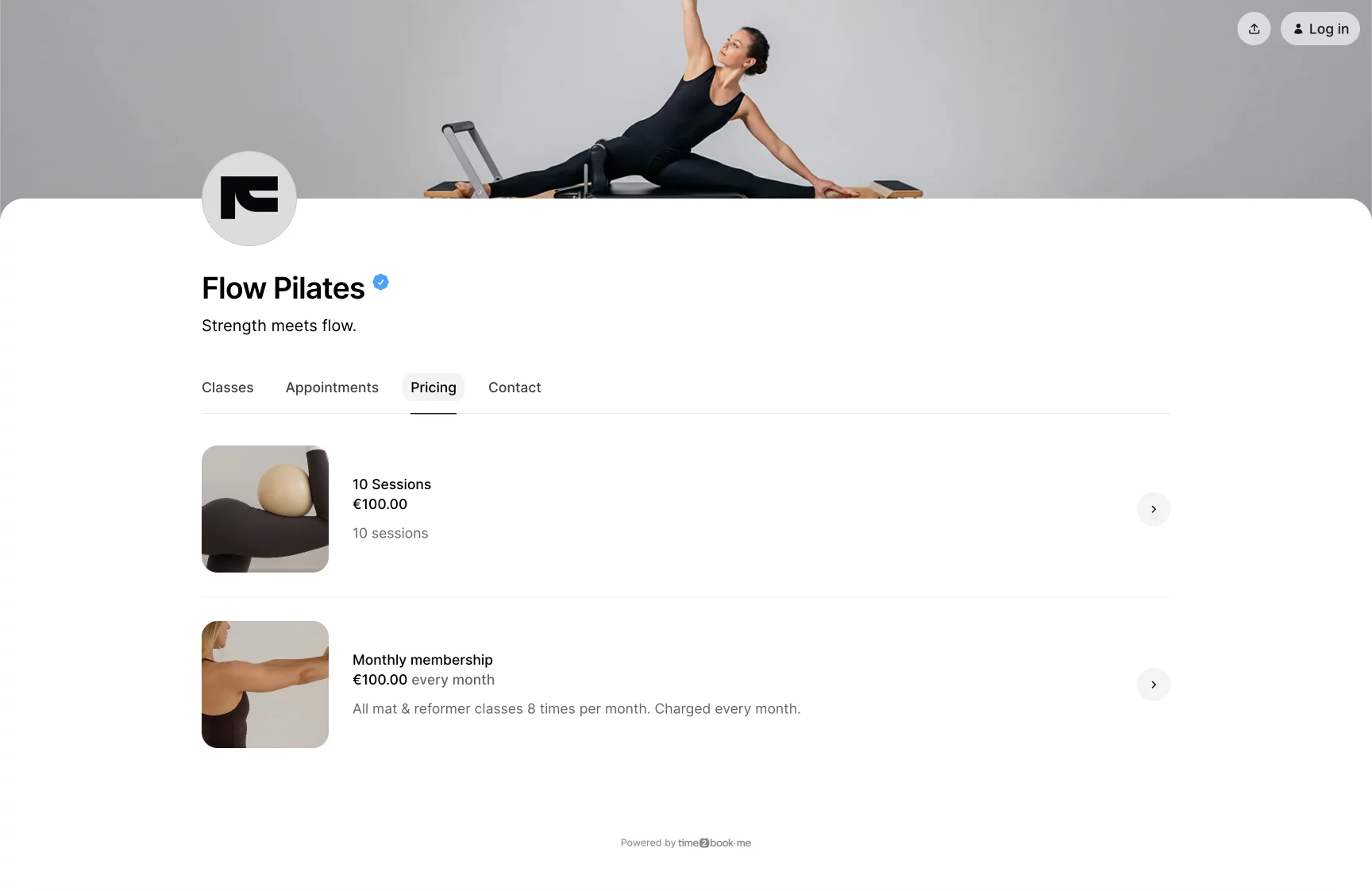Creating a recurring membership
Memberships in Time2book allow you to charge clients on a recurring basis (e.g., monthly), giving them access to a set number of classes every period. Once created, your membership will appear on your public profile under the Pricing tab, where clients can purchase it online.
Step 1: Go to Plans
From the left-hand menu, click Catalog → Plans.
Click the + New plan button to create your first membership.
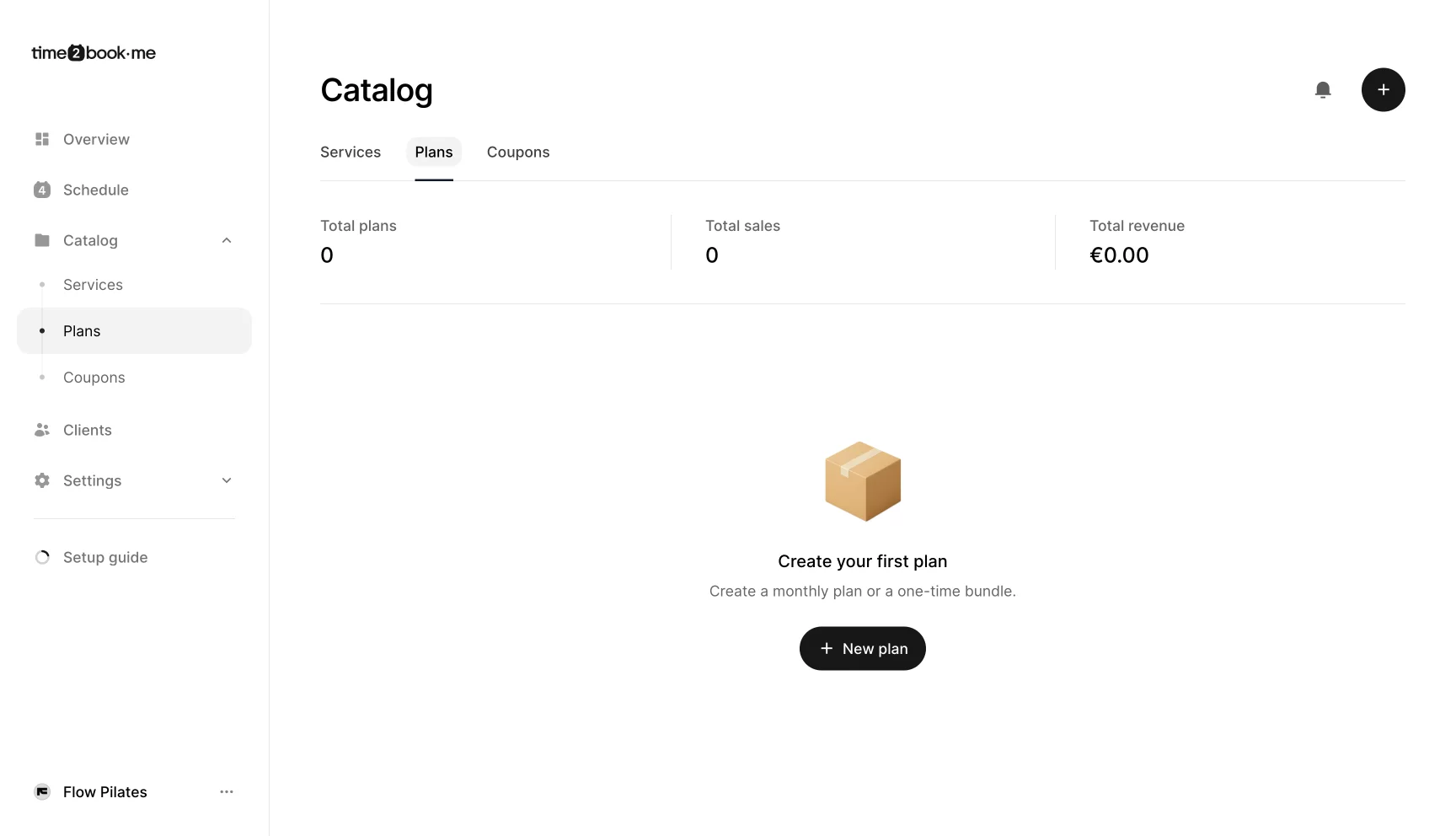
Step 2: Enter Membership Details
Fill in the main details for your membership:
Name – Give your plan a clear name (e.g., Monthly membership).
Description – Add a short explanation (e.g., All mat & reformer classes, 8 times per month).
Image – Upload an optional image (size 1600×900, up to 2MB) to make your plan visually appealing.
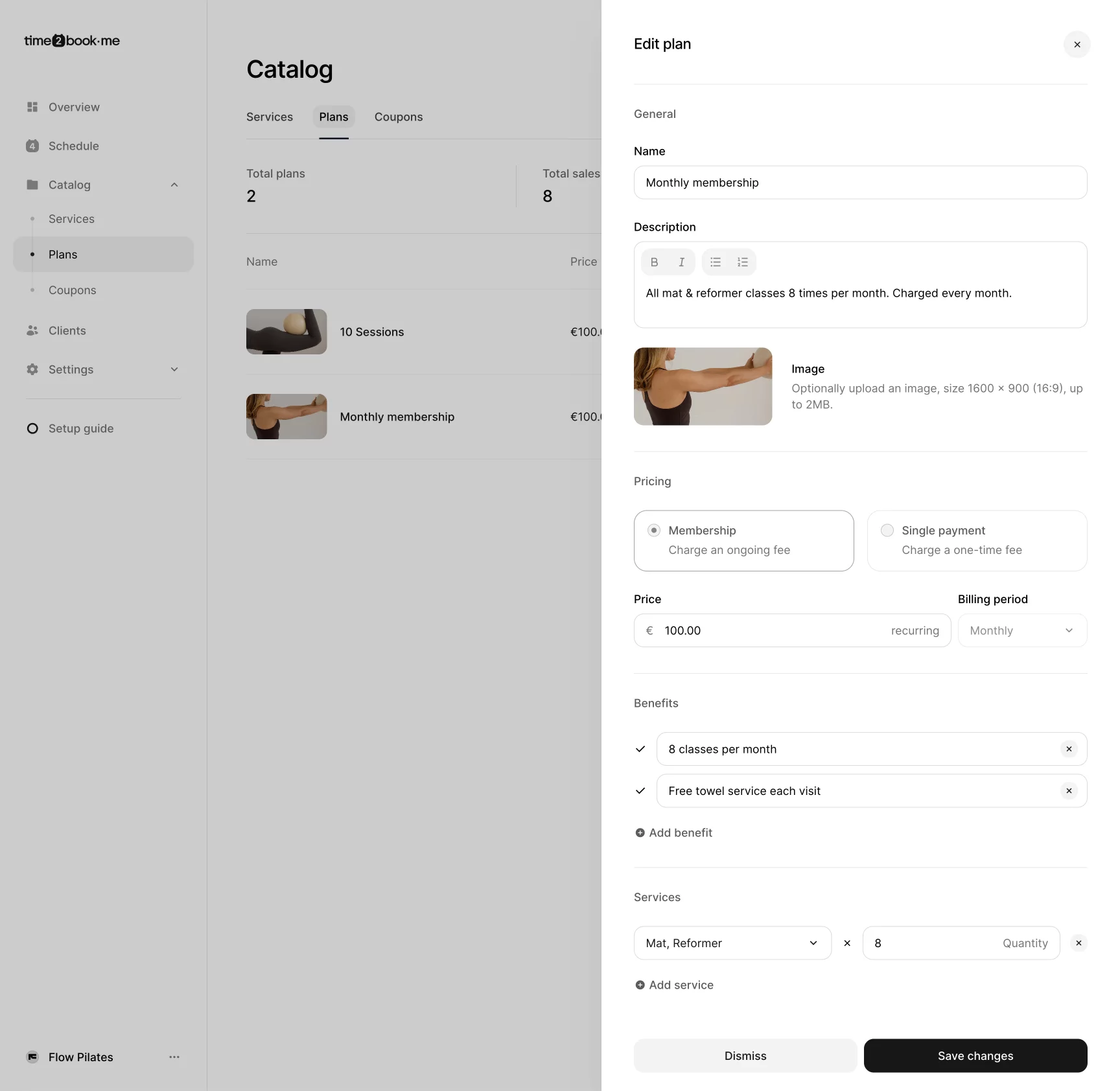
Step 3: Set Pricing
In the Pricing section, select Membership (ongoing fee).
Enter the Price (e.g., €100.00).
Choose the Billing period (e.g., Monthly).
Your clients will be charged automatically at the start of each billing cycle.
Step 4: Add Benefits
Highlight what’s included in the membership:
Example: 8 classes per month
Example: Free towel service each visit
Click Add benefit to list all perks.
Step 5: Link to Services
Choose which services (classes or appointmnets) are included in this membership and set how many sessions are covered for each.
For example:
Mat, Reformer × 8 — clients can use their 8 sessions across either Mat or Reformer classes in any mix they prefer.
Private × 1 — includes one private session in the same billing period.
This way, you can combine multiple service types under one membership while Time2book automatically tracks remaining sessions for each.
Step 6: Save and Publish
Once all details are entered, click Save changes. Your membership will now appear on your public profile under the Pricing tab, where clients can view and purchase it online.