Create an appointment
Appointments in Time2book are private, one-on-one sessions that clients can book directly from your public profile. Unlike classes, which are group-based, appointments are designed for personalized sessions such as personal training, therapy, or consultations.
Step 1: Go to services
From the left-hand menu, click Catalog → Services.
Click the + button in the top-right corner to add a new service.
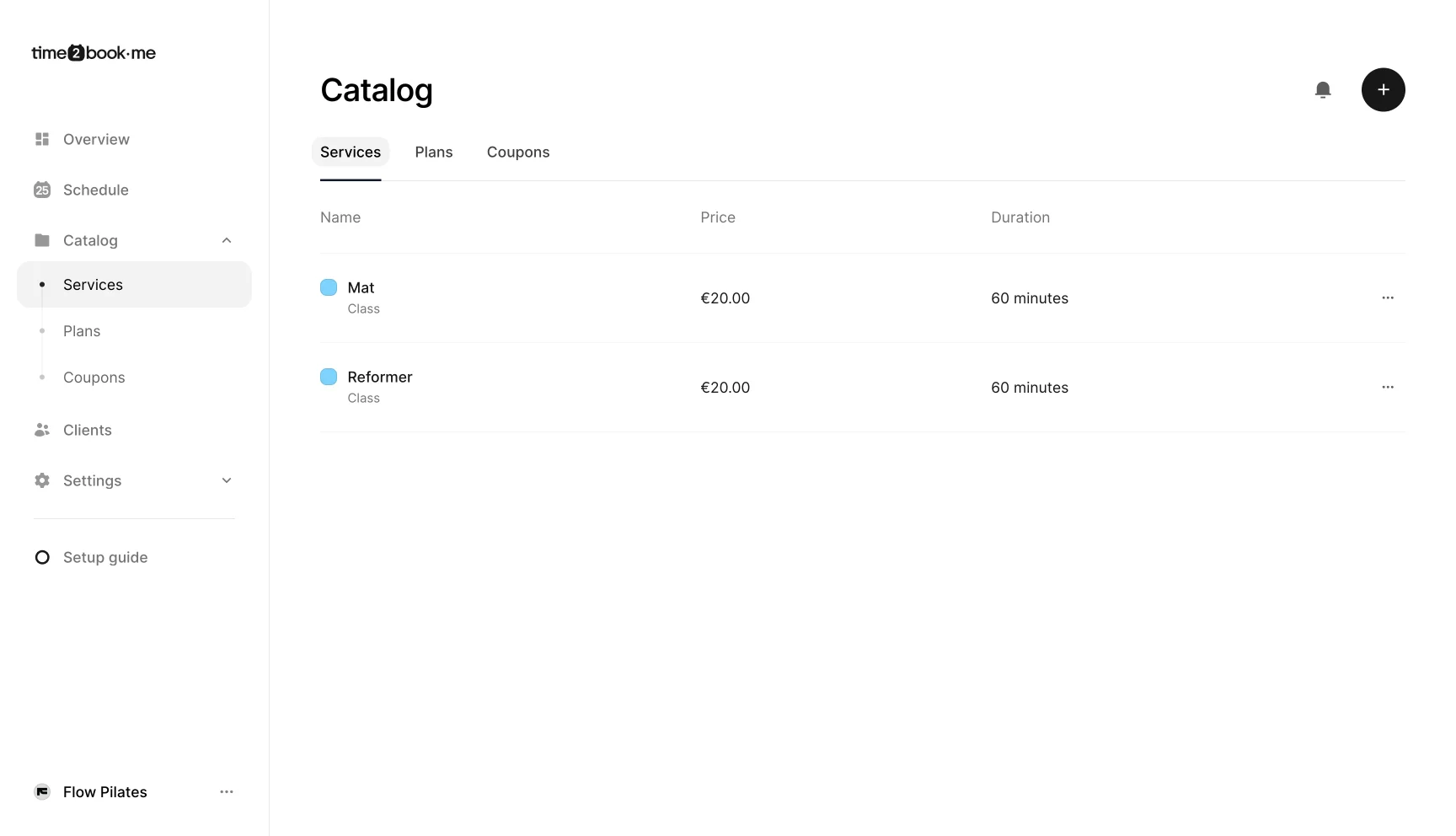
Step 2: Select service type
In the Service type section, choose Appointment.
Appointments are private, bookable sessions that clients reserve based on your availability.
Step 3: Add service details
Fill out the details for your appointment:
Name – Give your appointment a clear title (e.g., Pilates 1-on-1, Therapy session).
Description – Add a short description to explain what clients can expect (e.g., Personalized 1-on-1 Pilates tailored to your goals, pace, and needs.).
Price – Set the cost for one appointment.
Location – Choose where the appointment takes place.
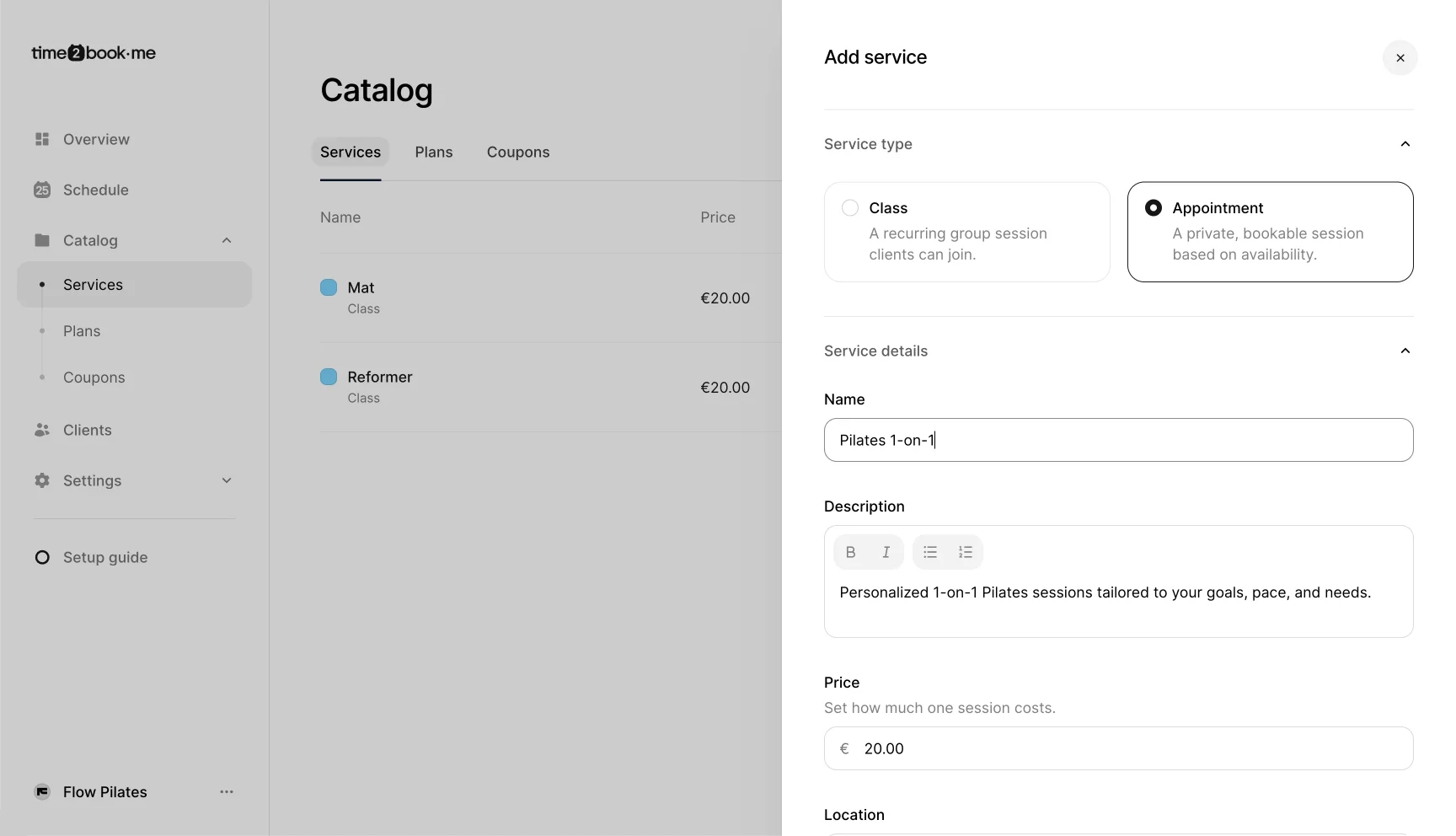
Step 4: Save your appointment
Once you’ve entered the details, click Save changes.
Your new appointment service will now appear in your services list.
Appointments on your public profile
When you create an appointment, it becomes visible on your public shareable profile. Clients can view your availability, choose a time that works for them, and book their session directly online. This is how clients connect with you for private, one-on-one appointments.
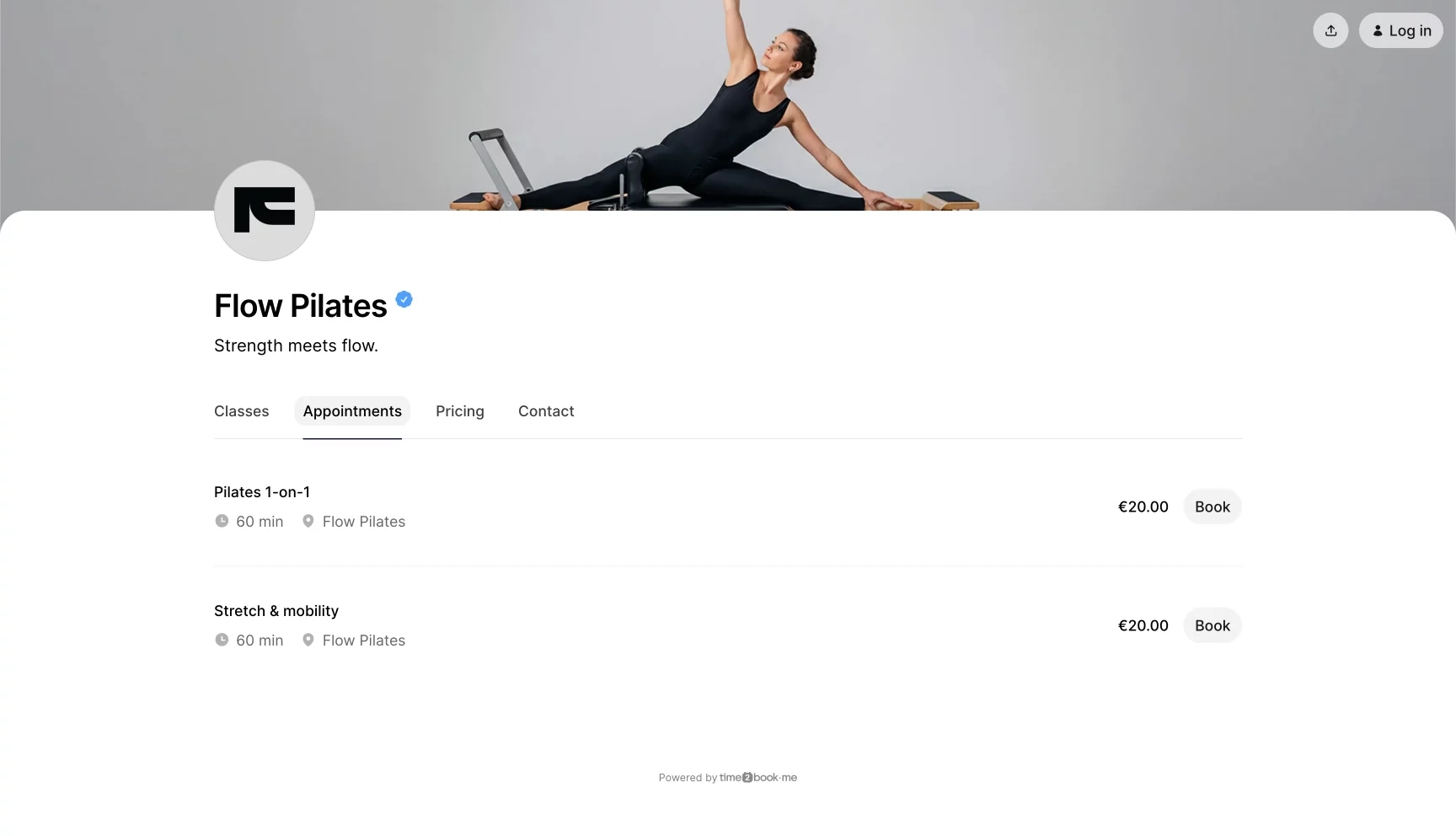
What’s next?
To make sure clients can actually book times, you’ll also need to set your working hours. We’ll cover this in the next article: Set working hours for appointments.