Set working hours
In Time2book, working hours define when clients can book appointments with you. By setting your weekly availability and adjusted hours, you control exactly when sessions are offered on your public profile.
Step 1: Go to availability
From the left-hand menu, click Settings → Availability.
You’ll see the Availability settings page.
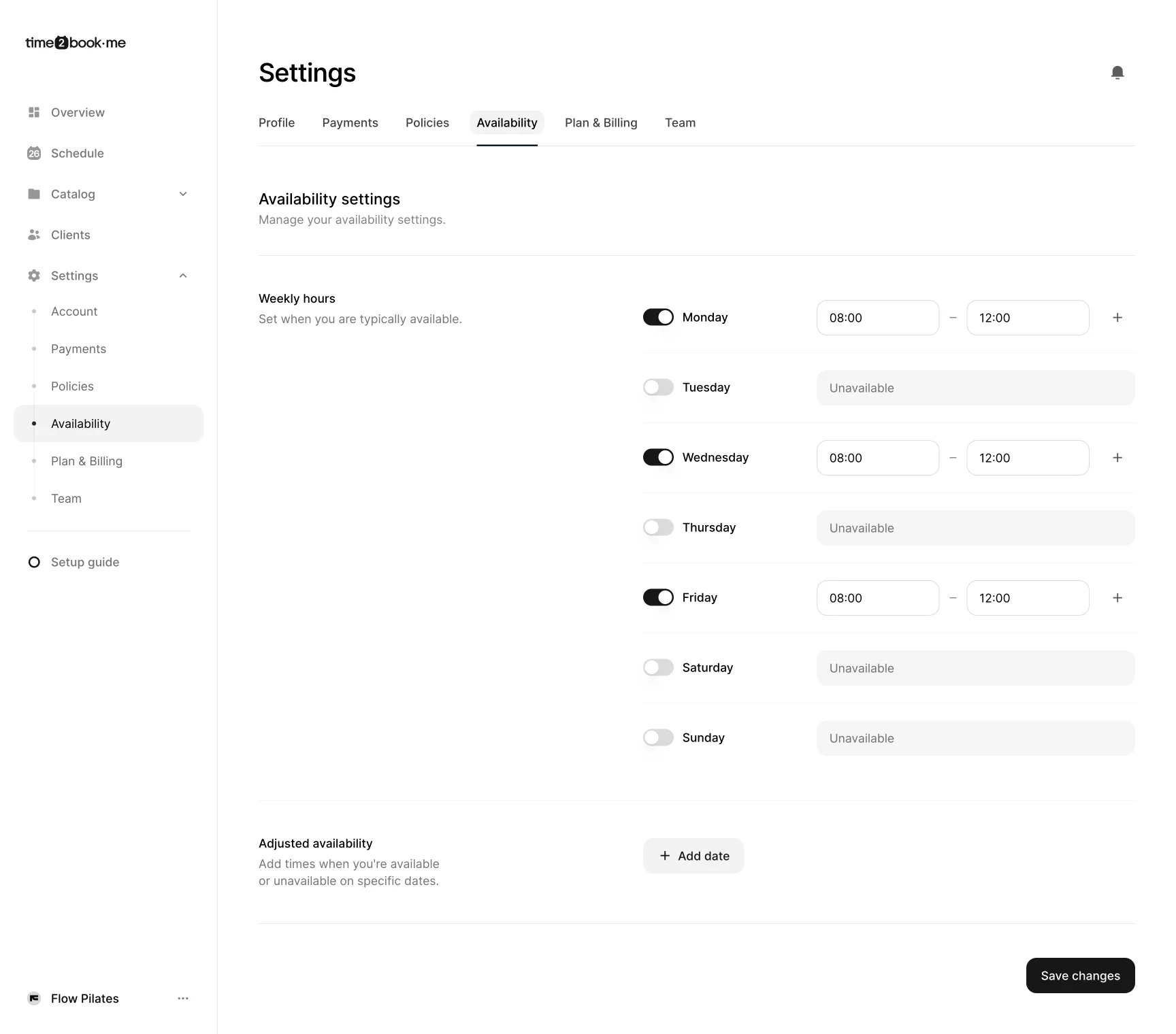
Step 2: Set weekly hours
For each day of the week, toggle whether you are available or unavailable.
If available, set the start and end times (e.g., 08:00–12:00).
Use the + button to add more time ranges on the same day (for example, morning and evening sessions).
Step 3: Adjust specific dates
In addition to weekly hours, you can set exceptions with Adjusted availability.
Click Add date to define times when you’re available or unavailable on a specific day (e.g., holidays or extended workdays).
Step 4: Save changes
Once you’ve set your hours, click Save changes.
These times will now define when clients can book appointments on your public profile.
What’s next?
Your working hours are now active. Appointments will only be bookable within the times you’ve set, giving you full control over your schedule.