MailerLite
You can integrate MailerLite with Time2book to automatically sync your client list with your MailerLite email list. Once connected, every new client you add in Time2book — whether they book a class, buy a plan, or are added manually — will be sent to your MailerLite account.
This helps you easily manage your newsletter and automate marketing emails without manually exporting contacts.
Step 1: Go to Integrations
From the sidebar, open Settings → Integrations.
You’ll see MailerLite listed under available integrations.
Click Connect.
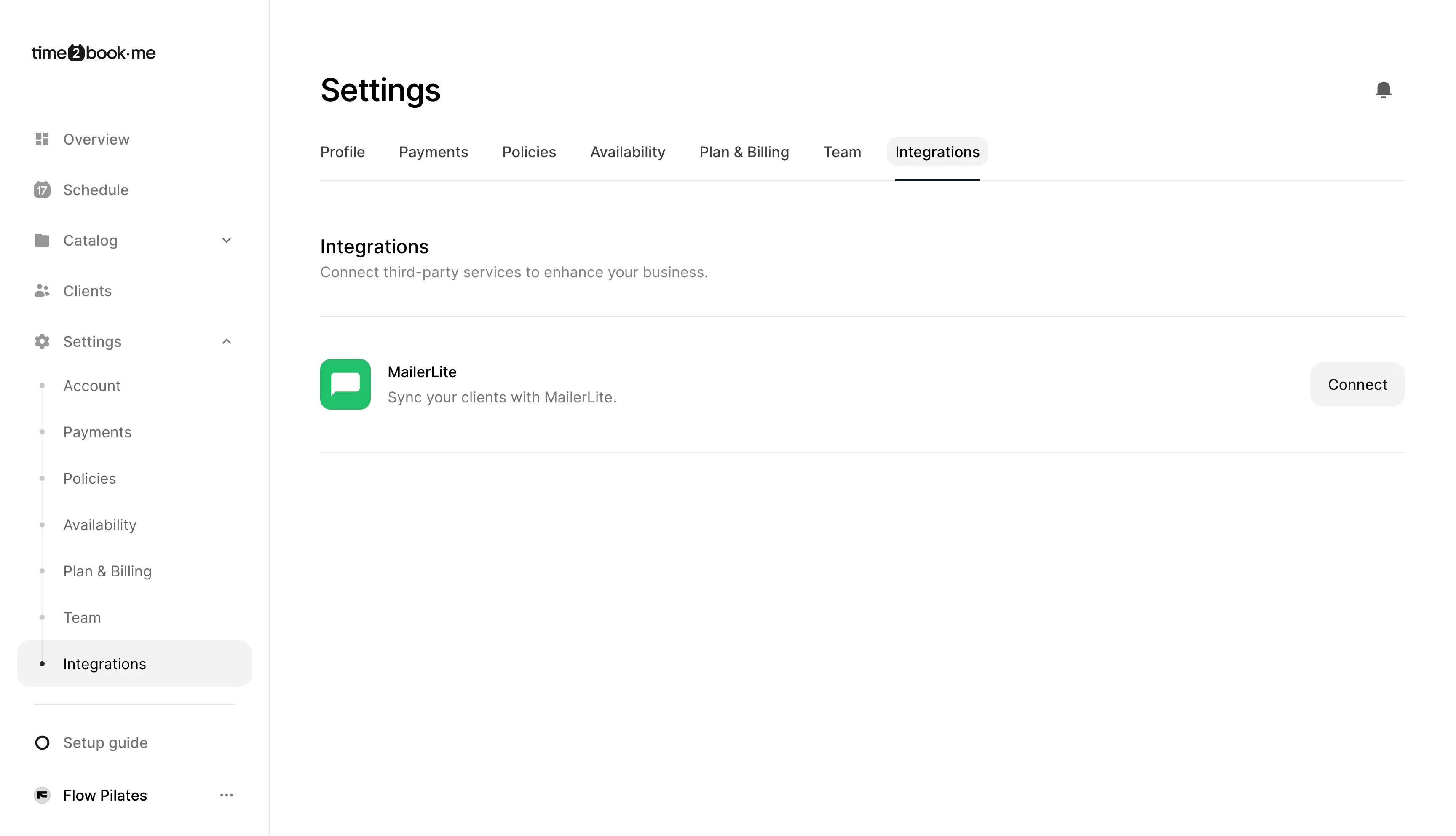
Step 2: Get your MailerLite API key
Log in to your MailerLite dashboard.
Go to Integrations → API.
Click Generate new token.
Enter a name for your token (for example, Time2book), choose All IPs allowed, agree to the terms, and click Create token.
Copy your API token — you’ll need it for the next step.
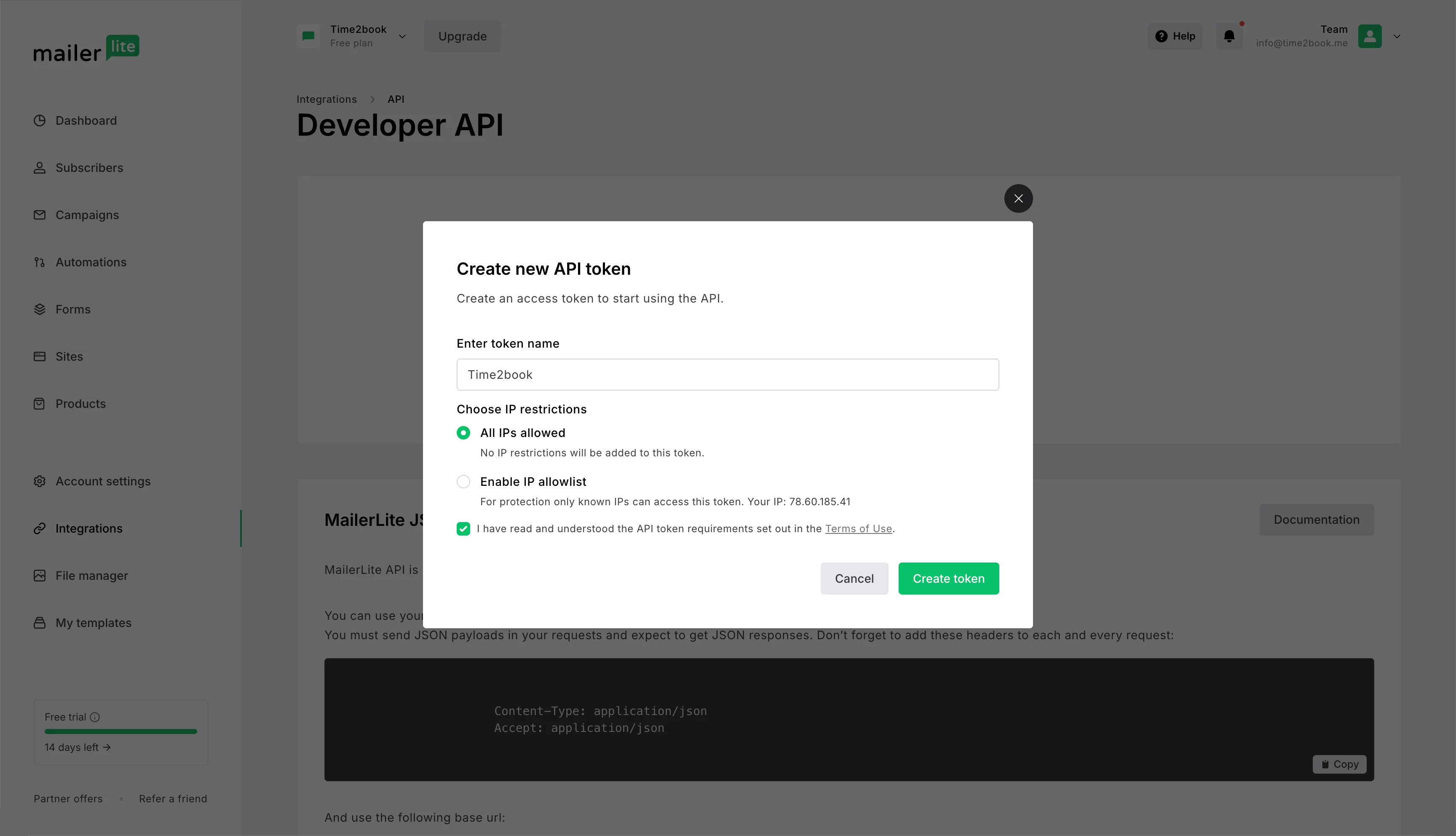
Step 3: Connect MailerLite to Time2book
Return to Time2book and paste the copied API key into the field.
Click Connect.
Once connected, you’ll see the options to Disconnect or open Settings for the integration.
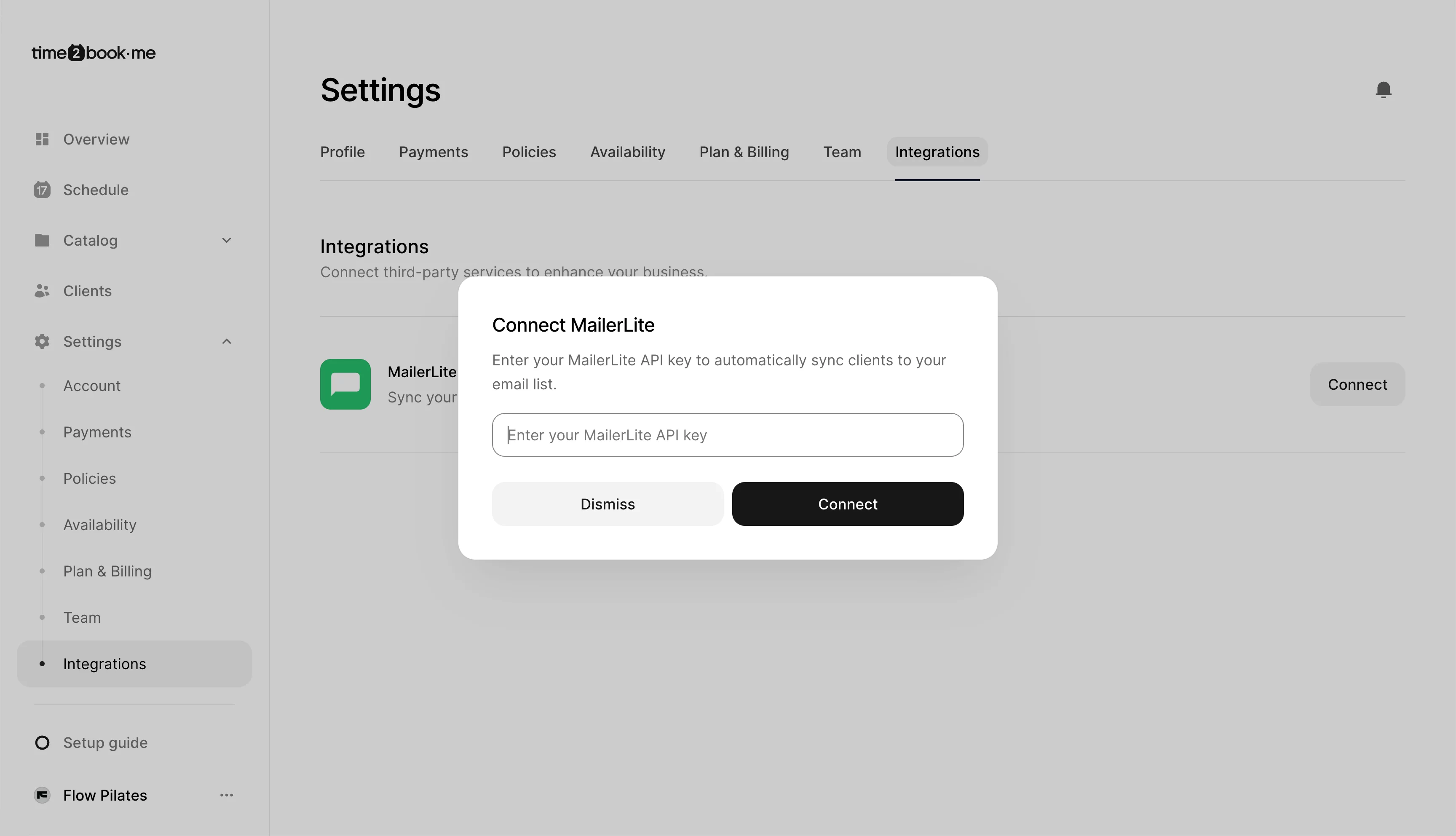
Step 4: Automatic syncing
After connecting, all your new clients in Time2book will sync automatically with MailerLite:
Clients who book classes or appointments
Clients who purchase plans or memberships
Clients added manually in your dashboard
This ensures your MailerLite list always stays up to date — no manual work needed.
Managing or disconnecting the integration
If you want to stop syncing clients, go to Settings → Integrations → MailerLite and click Disconnect. You can reconnect anytime by re-entering your API key.