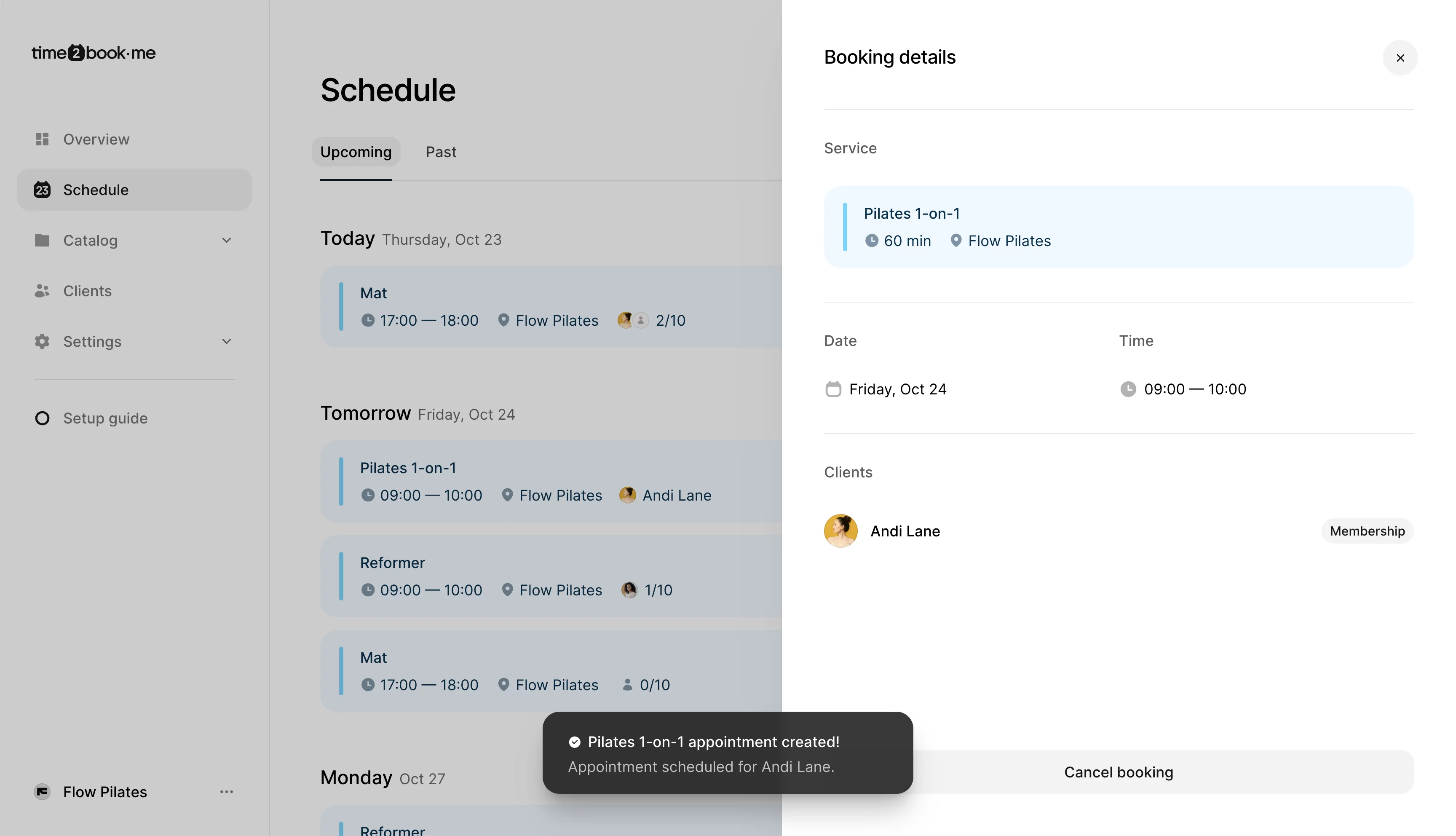Add a client to an appointment
Sometimes you may want to add a client to a private appointment manually, instead of them booking through your public profile. In Time2book, you can do this directly from your schedule.
Step 1: Open your schedule
From the left-hand menu, click Schedule.
Click the + button in the top-right corner to open the Add to schedule panel.
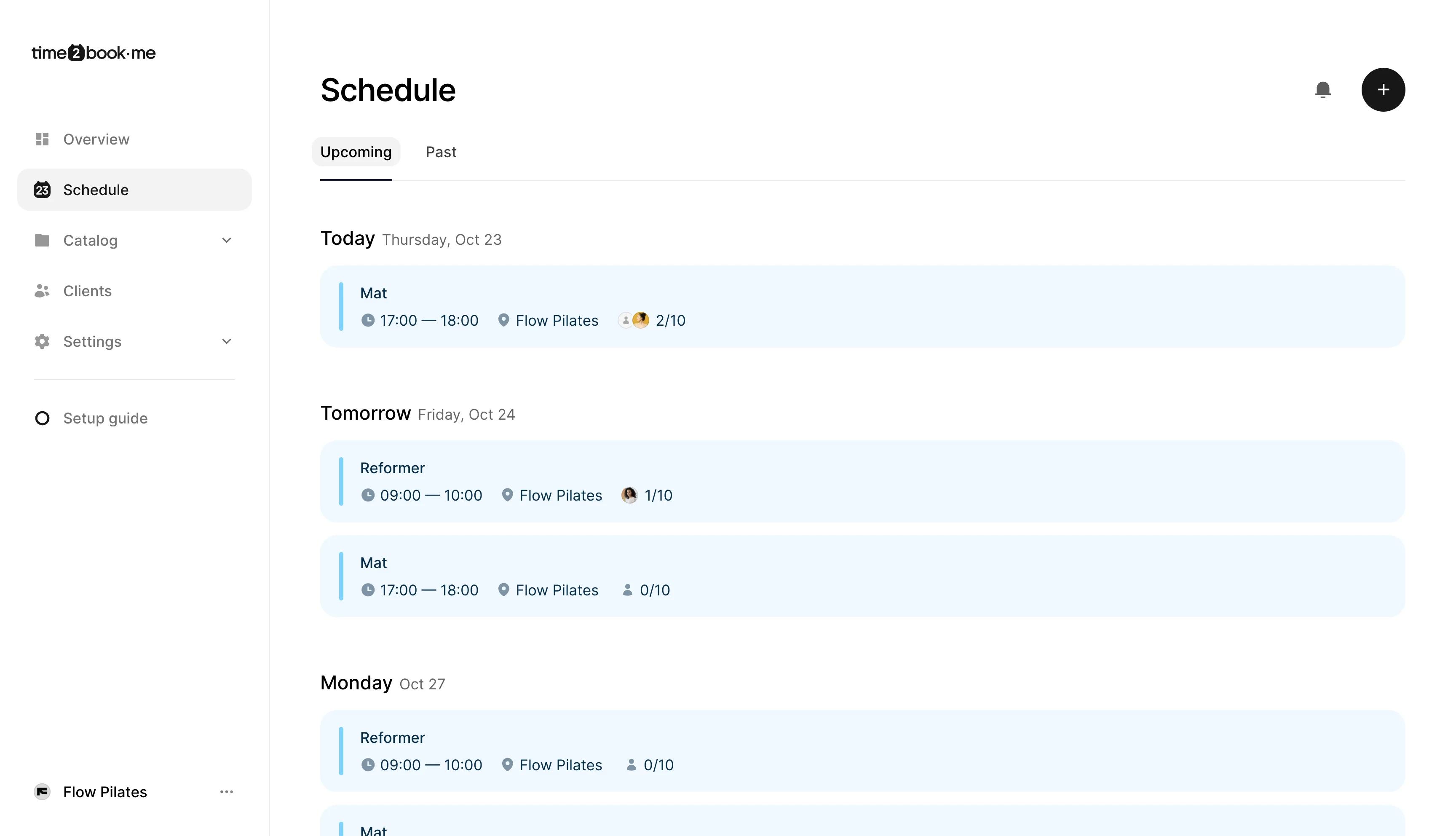
Step 2: Select a service and time
In the Add to schedule panel, choose the service (e.g., Pilates 1-on-1).
Set the Date and Time for the appointment.

Step 3: Add a client
In the Client section, click Add client.
Use the search bar to find the client by name.
Select the client you want to add to the appointment.
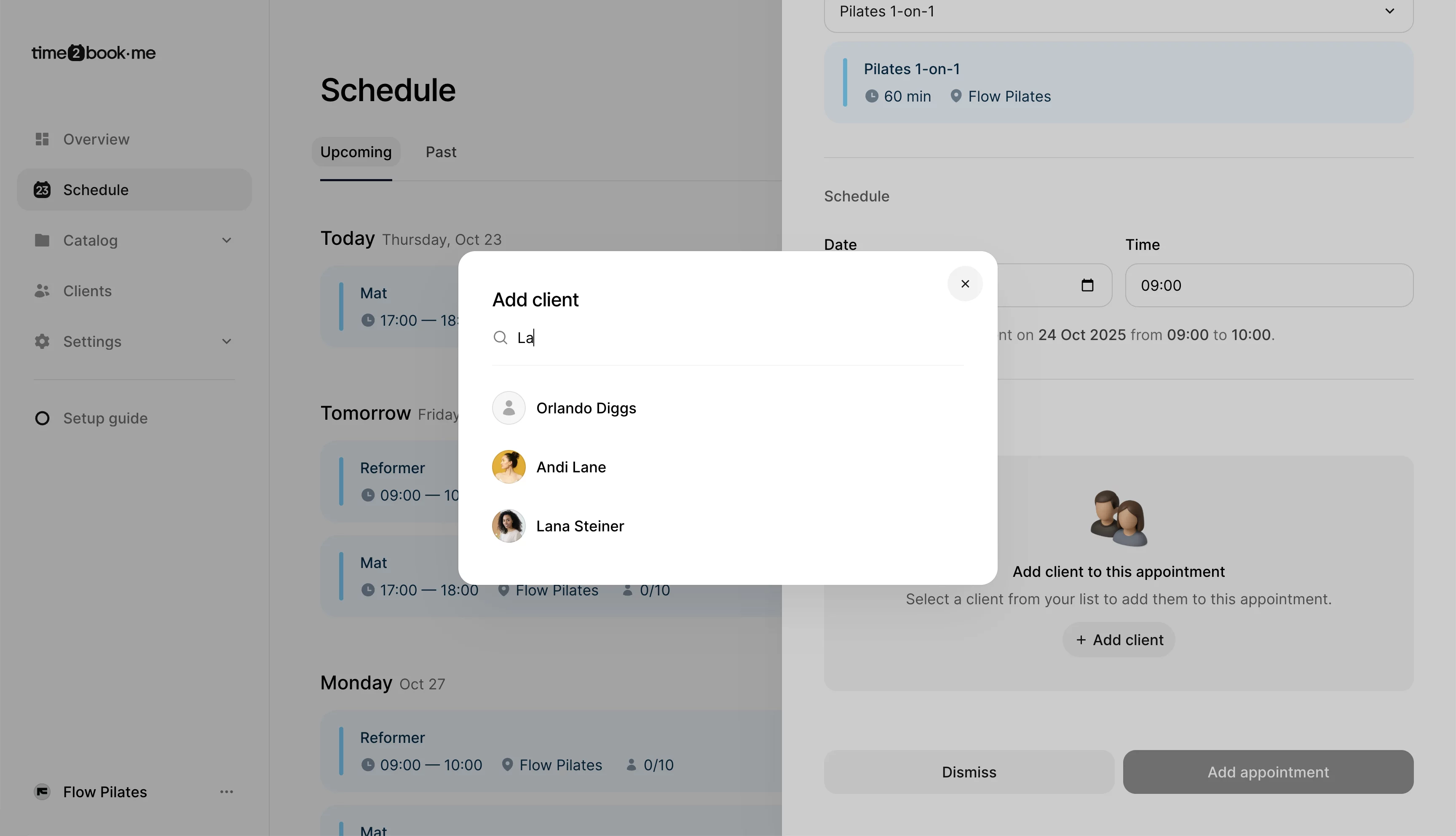
Step 4: Choose membership
After selecting a client, you’ll see their available memberships.
Choose which membership to apply for this booking.
Click Confirm to continue.
If the client doesn’t yet have a membership, they can purchase one from your public profile, or you can add it manually.
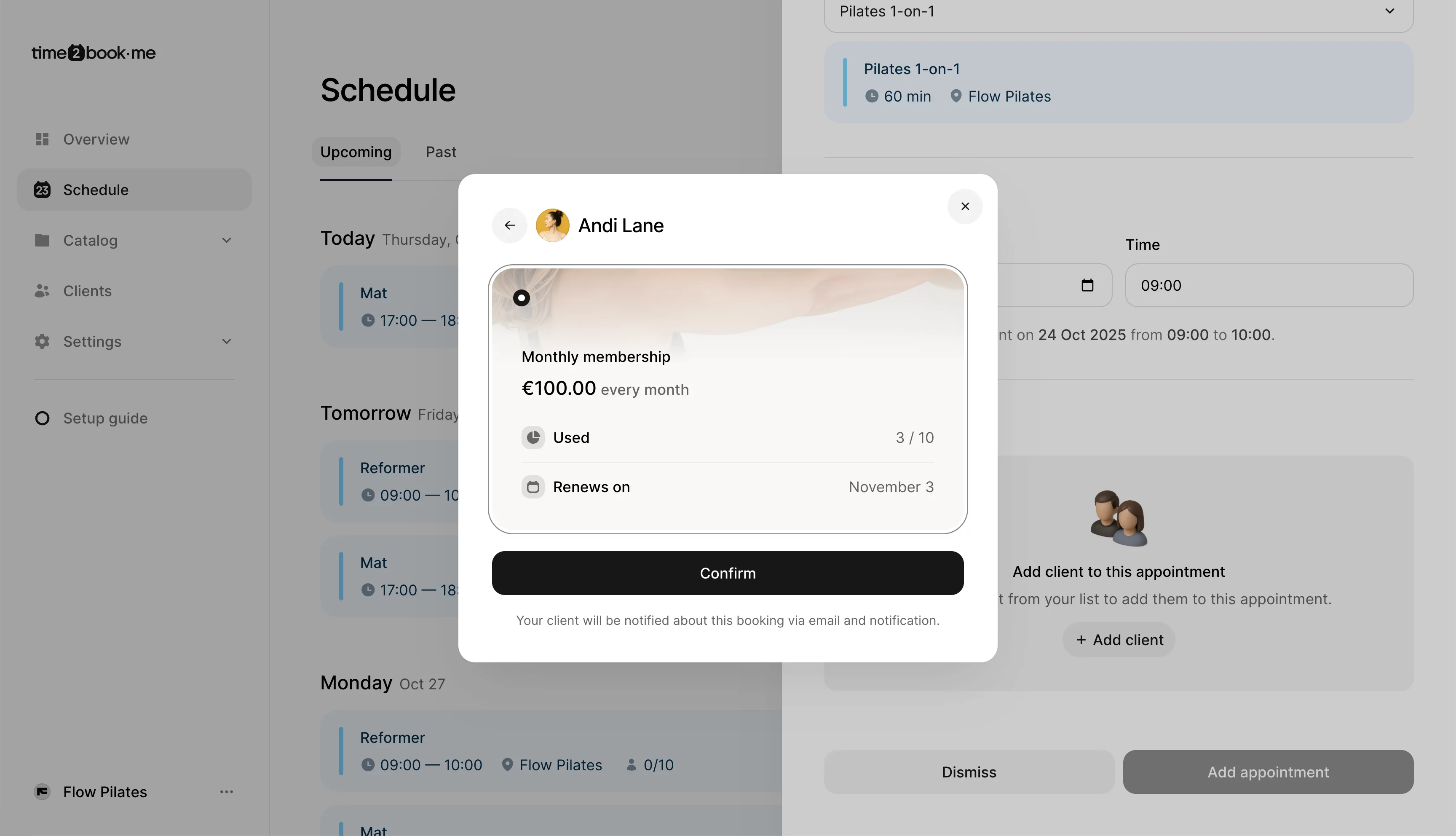
Step 5: Confirm appointment
Review the details and click Add appointment.
The client will automatically receive an email and in-app notification about the booking.
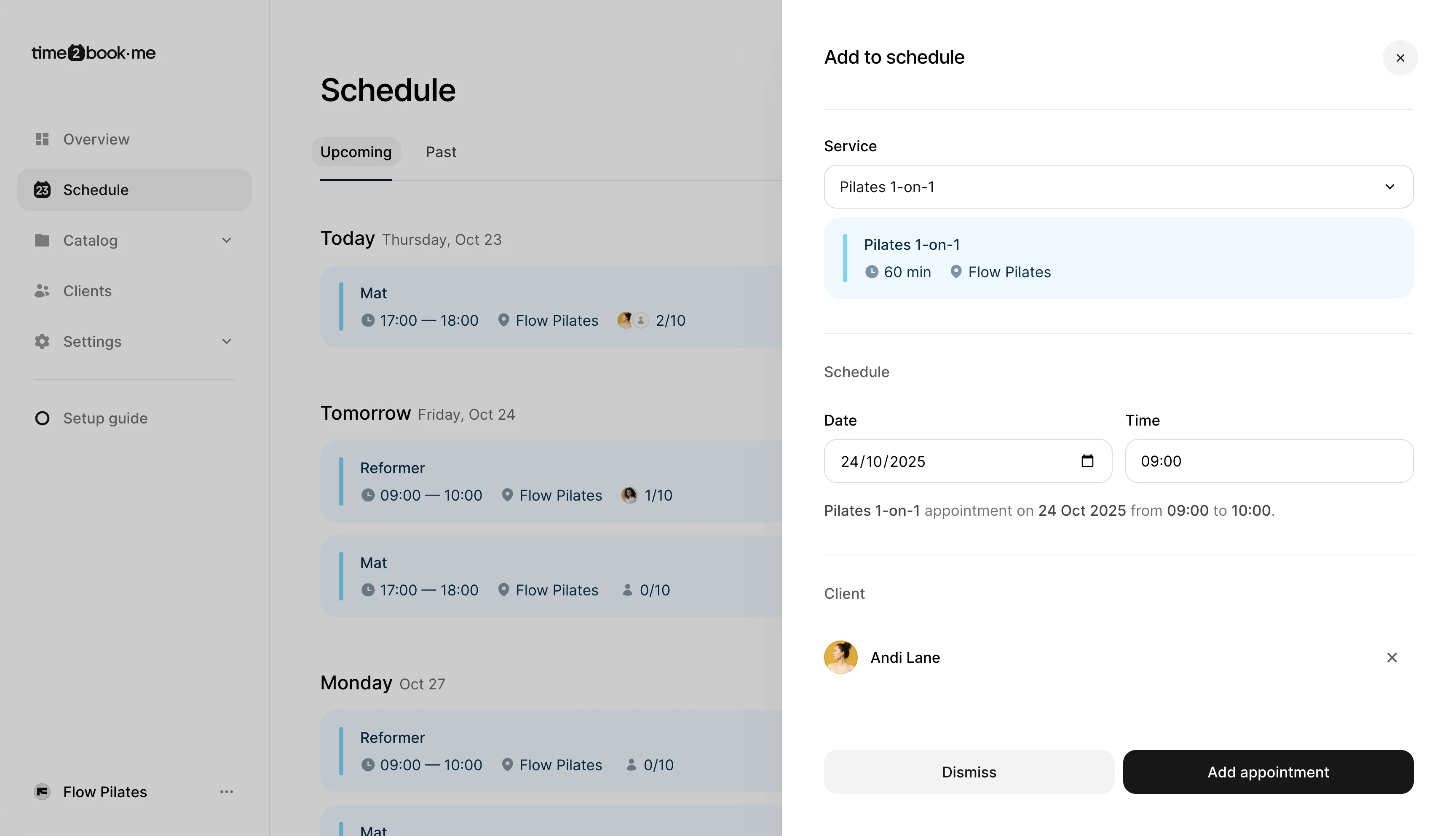
That’s it
You’ve successfully added a client to a private appointment. The booking will now appear in your schedule, and both you and your client can manage it as usual.